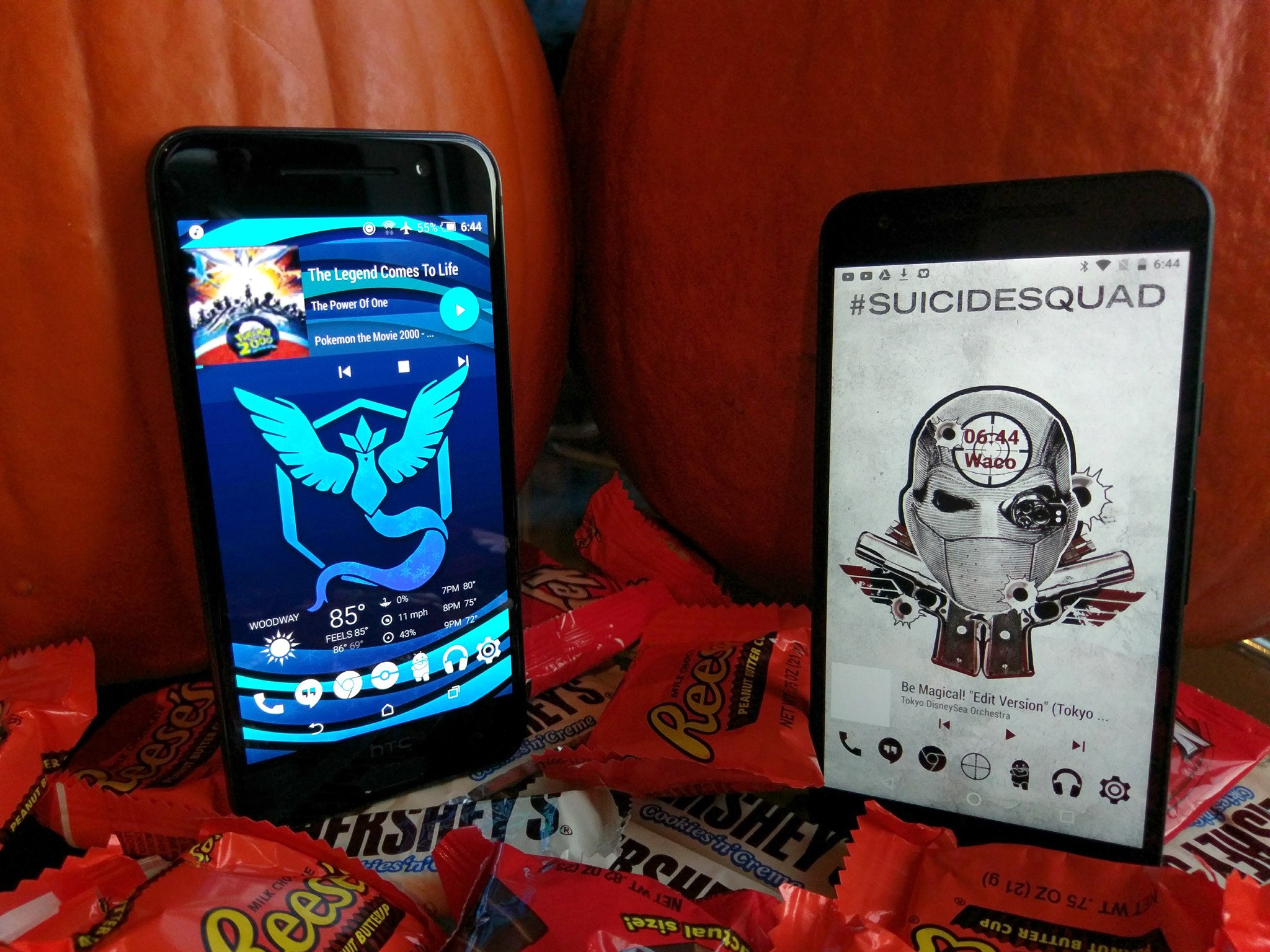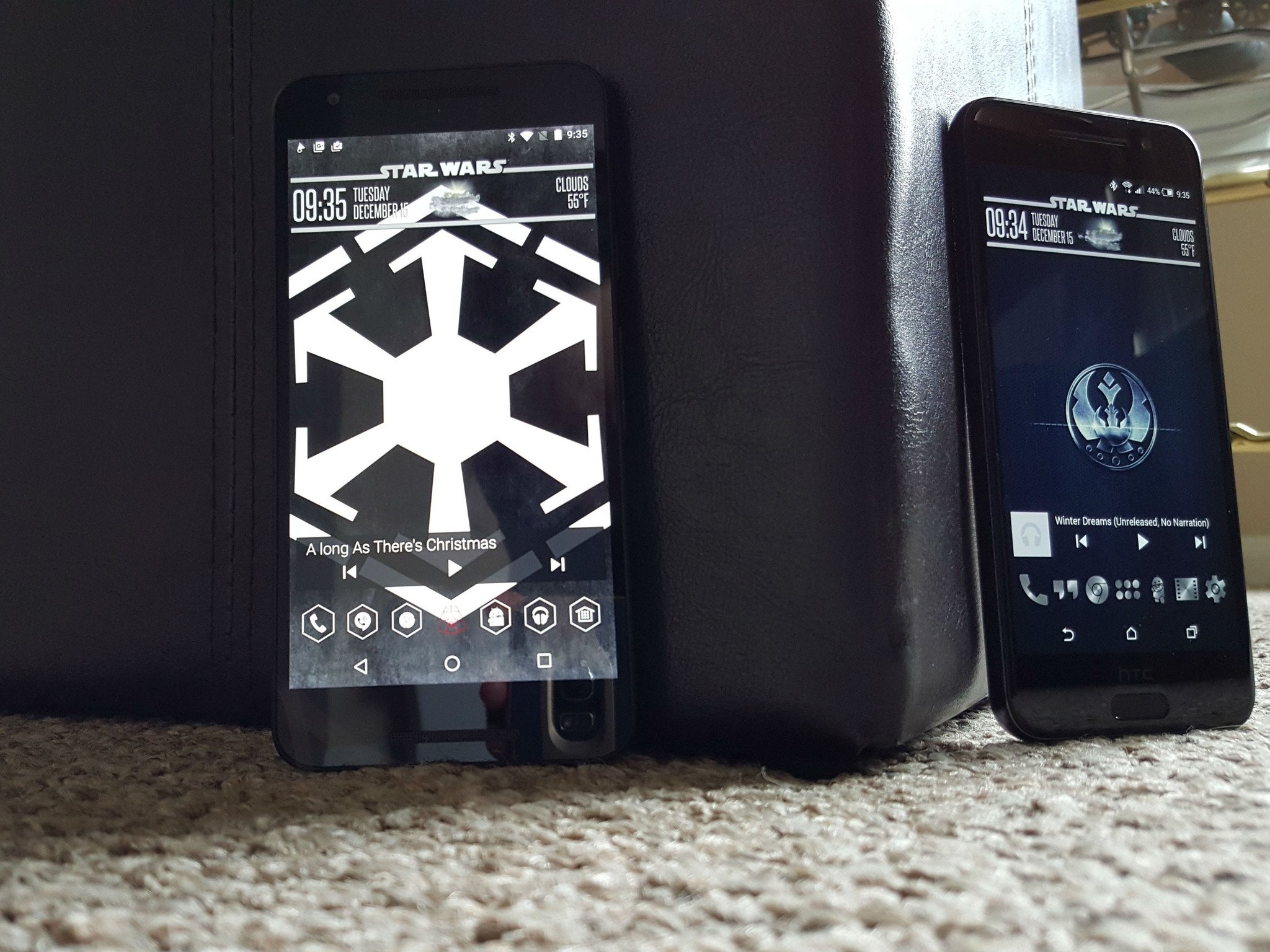You don't need to break the bank to buy a fun, reliable drone.
If you're looking to buy your first drone, whether for racing or just for the fun of it, searching for the top-rated drones might result in sticker shock. Sure, the DJI Inspire 1 looks AMAZING, but at nearly $3,000, it's not worth the investment if you're a novice hobbyist.
If you're a beginner, you'll want a drone that's easy enough to fly to get a handle on everything but also tough enough to survive a crash caused by human error or technical malfunction. Fortunately, there are a number of great drone options out there for under $300. They often include cameras (of lesser-quality, of course) and first-person view (FPV) flying options, as well as bumpers to protect the blades and hardware while you're still learning the basics. Then, once you're confident in your skills as a drone pilot, you can decide whether to upgrade to a more expensive, professional drone.
Two of these drones fall below the FAA requirements for registration, which only costs $5 per aircraft and will save you from dealing with fines (or worse) if the authorities catch you flying an unregistered drone.
DBPOWER Hawkeye III

The Hawkeye II features all the bells and whistles you'd want from your first drone, in a slick package. It has a headless control feature, which just means that it's easy to maintain control, regardless of where the "front" is facing.
Once you've got the basics down, this is just a downright fun drone to fly. It's got stunt buttons built in to the controller, so you're able to pull off awesome flips at the press of a button. Its bigger size means it handles well, even on windy days. You also have the option to use FPV through a smartphone app using a VR headset (not included), but, given the camera quality, you're probably not going to feel comfortable flying it in first-person. Also, keep in mind that using the camera will cut into the overall flight time, since it drains the battery.
One thing to consider about this drone is the color. It sure looks sharp in all-white, but if you're flying it high in the sky on a cloudy day, you might find yourself losing visual contact with it.
See at Amazon
Specs:
- Dimensions: 13.2" x 13.2" x 7.3"
- Weight: 3.5 lbs
- Camera: Yes (1MP, 720p)
- Average flight time: 10 minutes (without camera)
- FAA registration required?: Yes
Microdrone 3.0

The MicroDrone 3.0 raised over $3 million on IndieGoGo and, like the name suggests, is the smallest drone on this list, but don't let its small size fool you. This is a fully-capable drone with a ton of features jam-packed into a small, minimalist package.
Included in the full set combo, available on the Microdrone website, you get the drone, a 2.4 GHz handset, propeller guards, four replacement blades, four blades for inverted flying, the Wi-Fi Camera module, a smartphone holder that attaches to the handset, as well as a VR headset that holds most smartphones for FPV flying. Basically, it's everything you need to get started.
It's a capable flyer with three control modes (slow, fast, and insane), as well as a toggle switch for stunt mode, which lets you perform impressive flips and rolls. The camera literally snaps on in a second thanks to proprietary magnets that also deliver power to the camera. Connect your phone to the camera's Wi-Fi and control and record video through the Microdrone app.
Note that the folks behind the Microdrone are still working to fulfill their crowdfunding backers first, so you'll probably end up having to wait some time before it arrives.
See at Amazon
Specs:
- Dimensions: 5.7" x 5.7" x 1.9"
- Weight: .12 lbs (56 g) without camera, .16 lbs (71 g) with camera
- Camera: Yes — removable, shoots 720 x 1080 HD at 30 FPS
- Average flight time: 10 minutes (without camera)
- FAA registration required?: No
Syma X8G

This is another great option for beginners. It flies well right out of the box with a gradual learning curve and a build that's reportedly strong enough to survive multiple crashes into trees. It's also the biggest drone on the list and comes with the best camera with the ability to swap in a GoPro.
You'll get up to eight minutes of flight time on a full battery charge, but you'll want to invest in multiple batteries because it takes up to 3 hours to charge the 2000mAh battery, which is by far the biggest drawback for this drone. Otherwise, given the build, size, and price, this is a fantastic option for a novice drone pilot or someone looking to get sweet aerial shots on the cheap.
See at Amazon
Specs:
- Dimensions: 19.7" x 19.7" x 7.5"
- Weight: 3.4 lbs
- Camera: Yes — removable, 8 MP, 120p and 1080p video quality. Also compatible with GoPro cameras
- Average flight time: 5-8 minutes
- FAA registration required?: Yes
Walkera Runner 250

If you're interested in the emerging world of drone racing, this would be the drone to start with — but it's not recommended for beginners. Made from lightweight carbon fiber, it's built to take a licking and keep on ticking. It doesn't look as pretty as the other drones on this list, but again, this one is built for speed over style and sure delivers on that front.
The Runner 250 is capable of going extremely fast — up to 24 miles per hour — while still offering good control with up to 1000 meters of range. Flying at those speeds, you'll want to make sure the battery is well secured, as it's been reported to come loose and cut power to the camera after major crashes. Everything comes assembled in the box, along with a tool set for making repairs as needed. Happy racing!
See at Amazon
Specs:
- Dimensions: 18.5" x 11.3" x 5.2"
- Weight: 1.1 lbs
- Camera: Yes (800TVL built-in)
- Average flight time: 12-15 minutes
- FAA registration required?: Yes
Parrot AR.Drone 2.0 Elite Edition

Parrot is a trusted name in drones, and the AR 2.0 is a fantastic entry point for someone interested in the hobby.
Unlike other drones on this list, this one is controlled strictly via a Wi-Fi connection with your smartphone; no handset is included. Simply download the Parrot control app to your phone and you're able to control and record video in 720p. There's also an optional Director Mode available for purchase within the app that allows you to set up cinematic shots if you fancy yourself an amateur filmmaker. There's even a USB plug in the base of the drone so you can record video straight to a removable drive.
The built-in sensors and navigation system allow the AR 2.0 to maintain stability, even in winds gusting up to 15 miles per hour, so you shouldn't lose control of your drone on a windy day. Even if you do, simply attach the foam blade protectors to help take the brunt of any crashes. Oh, and the Elite Edition means it comes styled in your choice of camo: jungle, desert, or snow.
See at Amazon
Specs:
- Dimensions: 23" x 23" x 5"
- Weight: 4 lbs
- Camera: Yes — 720p HD video
- Average flight time: 11 minutes
- FAA registration required?:
LaTrax Alias Quadcopter

This one is a fine option for beginners and experts alike. Built with a solid, molded composite frame, this thing is both rugged and extremely lightweight.
Including a 2.4 GHz handset for controls, this thing is built for speed and stunting. There's no camera or options, so if that's an important feature for you, you'll have to look elsewhere. It does come with multiple flying modes, from easy mode that keeps the speed in check, to a full manual mode that puts you in full control of stabilization and everything.
While the LaTrax Alias lacks features found in other options on this list, the build design and price make this a great option for someone looking for something fast, cheap, and fun to fly.
See at Amazon
Specs:
- Dimensions: 12" x 12" x 1.6"
- Weight: .22 lbs (100g)
- Camera: No
- Average flight time: 10 minutes
- FAA registration required?: No
What did we miss?
Are you a drone enthusiast? Got any experience with the drones we've listed here? Got a suggestion for one that we missed? Leave a comment below and let us know!